- Tap on the Messages icon to open the app.
- Once your messages are open, tap on the conversation of the contact for whom you want to turn on Do Not Disturb.
- Then tap on the symbol at the top right corner to open the details for that contact.
- Tap the slider to enable the Hide Alerts Hit Done.
- In the list of conversations, you will see a crescent moon symbol next to the contact’s name. This indicates that the Do Not Disturb setting is active for that contact.
- To disable Do Not Disturb for a contact, just swipe left on that contact’s conversation. Tap on Show Alerts.
- Once the crescent moon symbol is gone, it means you have successfully disabled Do Not Disturb for that contact.
If you found this article helpful would you please leave us a comment below to let us know. If there is a specific article or guide you’d like us to write please email us or leave a comment below. Click here to view our iphone cases and accessories.
The post How to Turn on Do Not Disturb for Individual Contacts on iPhone appeared first on Campad Electronics Blog.
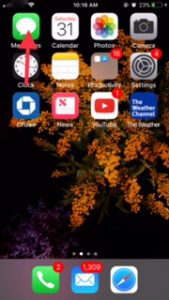
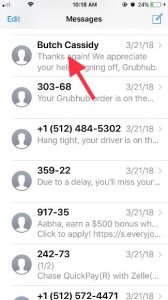
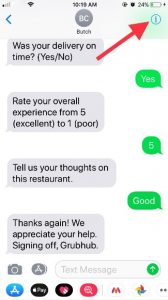
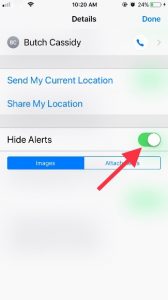
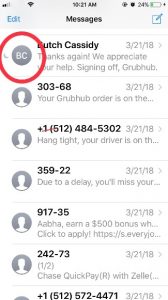
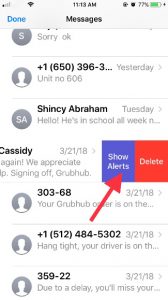
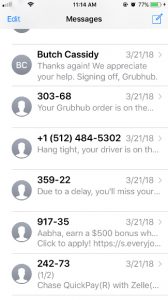
No comments:
Post a Comment