Google Photos is the best thing ever! Not only does it let you free up space on your phone or tablet but, by backing up your photos and videos, it enables you to easily access them across different devices. All you need to do is login using your Google account. Let’s look at the steps to setup and start using Google Photos then!
- First, we need to download Google Photos. Tap on the Play Store app to open it.
- Use the search bar to find Google Photos if it doesn’t appear in the recommended apps. Tap on it.
- Tap on Install to start the installation process.
- Once it has successfully installed, the Google Photos app will be visible with all your other installed apps. Tap on it to open.
- On the left side, choose the Gmail account that you want to use. You can add a new account or choose from the ones already on your device.
If you enjoyed this guide would you please leave us a comment below to let us know this was helpful. If there is a specific article or guide you’d like us to write please email us or leave a comment below. Click here for more Android tips.
- Once the Gmail account is chosen, tap on Settings on the left side.
- On the Settings screen, tap on the Back up & sync
- Enable the Back up & sync option.
- Once you enable the Back up & sync option, Google Photos will take regular backups of the photo and video files present your device.
- The backed-up files will be available in Google Photos for you to view, share, delete or add to albums.
If you found this article helpful would you please leave us a comment below to let us know. If there is a specific article or guide you’d like us to write please email us or leave a comment below. Click here to view our phone accessories.
The post How to back up photos stored on your Android device using Google Photos appeared first on Campad Electronics Blog.
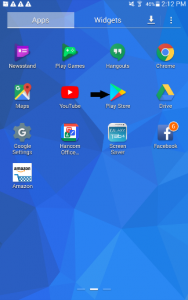
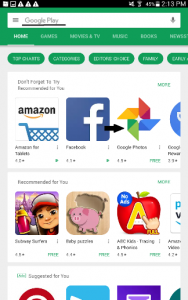
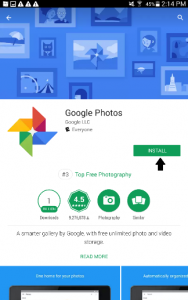
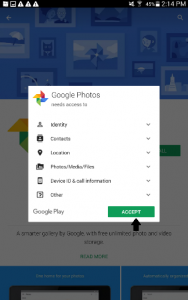
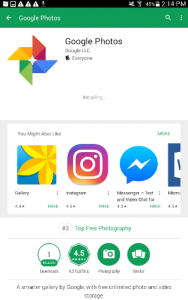
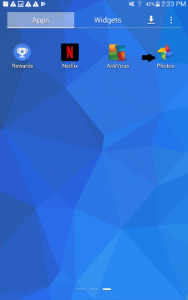

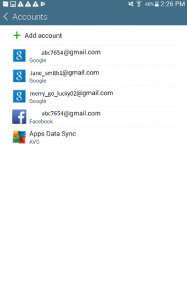
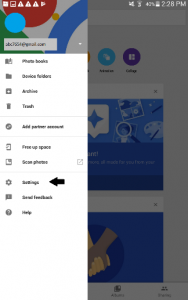
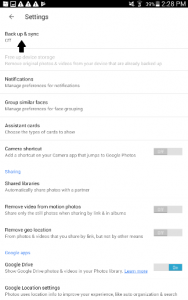
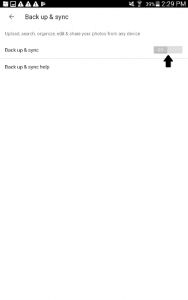
No comments:
Post a Comment