1. To access the camera, tap on the icon for the Camera app.
Another way of accessing the Camera is via the Control Center. Just swipe upwards from the bottom of the screen to open the Control Center. Once it is open you will see the Camera shortcut. Just tap on it.
2. Once your camera is open, position the image you want to click on the screen. There are different tasks you can perform with the camera. Photo, video, panorama and square are some of them. To take a photo, see that the Photo option is highlighted below your image. Then tap on the big white circle to take the picture.
3. To take a selfie, you need to use the front facing camera. Click on the little camera icon with the two round arrows at the bottom right corner of the camera screen to change the camera to front facing.
4. To take a video highlight the video option under your image.
Then start recording the video by tapping on the red circle under your image area.
To stop recording tap on the red square under your image area. The size of the video file will show at the top of the image area.
5. Any pictures or videos you take will be stored in the Photos app of the iPhone. You can access them by tapping on the Photos icon.
If you found this article helpful would you please leave us a comment below to let us know. If there is a specific article or guide you’d like us to write please email us or leave a comment below. Click here to view our iphone and ipad accessories.
The post How to use the iPhone camera appeared first on Campad Electronics Blog.
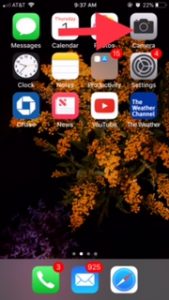
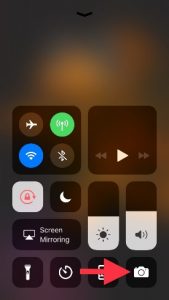





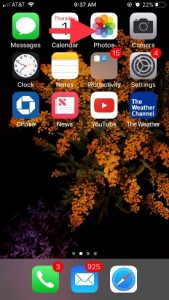
No comments:
Post a Comment