Think about the information that your phone has in its memory – Personal photos, contact details, messages, emails. There is also the information you send and receive as well as banking details, passwords and login details plus more. Your phone is something that has a lot of your personal information on it, so security is something to take seriously.
Are Android phones secure?
The security on an Android device depends on the phone manufacturer and how they utilize the OS. Not all Android phones are as secure as each other, and the OS does have a poor reputation for security. However, there are many things you can do to improve the safety of your smartphone.
One example of an Android smartphone that is security minded is the Solarin Smartphone while another is Boeing’s Boeing Black smartphone. The reason why they use Android as the operating system is because of the ability to change the operating system to suit the needs of the user. With the development of the Boeing Black smartphone for defense and security customers, Android was the best choice for security.
Mobile security
Mobile security comes in a variety of methods. Losing your device is a security issue as someone who finds it has physical access to your phone. Same with your phone being stolen. Maybe you are someone who downloads a lot of apps, then chances are you have given the apps permission to access information on your phone they do not need to know about. Mobile malware and data leakage can share information to others without your knowledge.
Like computers and other devices with an internet connection, smartphones cybercriminal can hack your phone. Hacks can happen due to being on an insecure internet connection, downloading apps not from the Play Store that contain malware or viruses, using the permissions given to apps to gain access or by physically installing something dodgy on to your phone when you are not aware.
So, what are some things you should be aware of when it comes to mobile phone security?
Free Wi-Fi
Free Wi-Fi sounds good, but it can be an issue regarding security. On a public network, anyone can connect to it and use it. The lack of privacy means that you do not know who is sharing a connection with you. If someone knows what they are doing, they can hack into your phone, tap into the data you are sending. For hackers, the attacks come in the form of being a fake hotspot or Wi-Fi sniffing. In many instances, you might have to rely on free Wi-Fi, and you can protect yourself from cybercriminals. The best way to achieve security on free Wi-Fi is by using a VPN (Virtual private network). A VPN hides your activity with encryption to keep your information safe from harm. Click here to for VPN options for Android.
Only download apps from Play Store
Apps from the official Google Play Store are unlikely to come with malware or viruses built-in, plus you can read the reviews to find out if anything with the app is amiss. With unofficial, pirated or apps that you must side load, you may find yourself installing something nasty without meaning to or having anyway to know. With the official Play Store apps, Google pushes off suspicious apps – In 2017 Google removed 700,000 apps from the Play Store.
Do not give out your location
Using the location function when it comes to Google Maps or the weather makes sense, but it does not make sense for other apps to know your location. When it comes to app permission, you can choose when you first install the device or by going to your app settings to find the location option. Another way to hide your location is to turn off the setting in the drop-down menu. With location services, there are three types that your phone uses – GPS, Wi-Fi and mobile networks for high accuracy; Wi-Fi and mobile networks to save battery; and GPS only. To change the location accuracy, go to Settings > Advanced Settings > Location access. For app specific location settings go to Settings > Apps > (Select an app) > Permissions.
App Permissions
Do not just say yes to every permission an app asks for when you install the app. Think about it for a moment and ask yourself if the app would work without certain permissions being granted. Does your flashlight app need to know your location or access your contacts? No, it does not, so you can safely turn the permissions off without affecting the performance of an app. Use your common sense when it comes to app permissions and if you are unsure get on Google and find out more about permissions. To change permissions, go to Settings > Apps > (Select an app) > Permissions.
Updates
Performing updates is an easy and simple way to keep your Android phone security. Security patches fix problems that have been found in the software, close backdoors into your device, bug fixes and new features. You can set your phone to remind you to update when there is one available or you can do it manually. Apps in the Play Store have regular updates as well. It is a recommendation that you enable automatic updates over Wi-Fi (in case you forget and so you do not waste precious data) and you can do this by going to Google Play Settings > General > Auto-update apps.
If you found this article helpful would you please leave us a comment below to let us know. If there is a specific article or guide you’d like us to write please email us or leave a comment below
The post 5 Android Security Tips appeared first on Campad Electronics Blog.
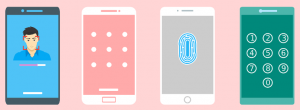

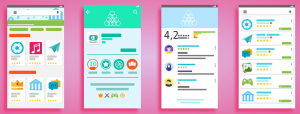
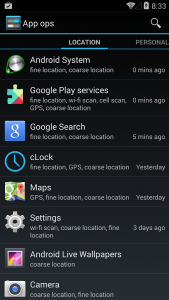
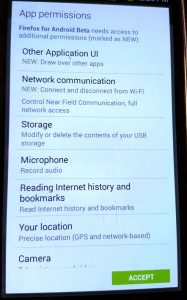
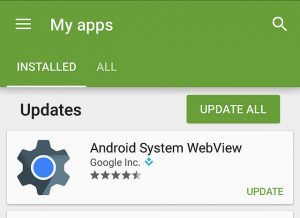
No comments:
Post a Comment