With iOS 10, a very useful new feature got introduced into the iPhone world. Any iPhone user with iOS 10 or newer can program Siri to announce the name of the caller for a incoming call. This feature is useful especially when you are away from phone, working out or driving.
- Tap on the Settings app on the Home screen to open it.
- Scroll down to the Phone settings option and tap on it.
- Now, tap on Announce Calls.
- Select the Headphones & Car This will enable Siri to announce incoming calls on your phone whenever you are using headphones or are in your car.
Similarly, selecting the Always option will make Siri announce incoming calls all the time and with the Headphones option whenever you are wearing headphones. Different options work for different users depending on their schedules and lifestyle.
- In the same way, to disable Siri from announcing calls, tap on Announce Calls in your Phone settings and then select the Never
If you found this article helpful would you please leave us a comment below to let us know. If there is a specific article or guide you’d like us to write please email us or leave a comment below. Click here to view our iphone cases and accessories.
The post How to Get Siri to Announce Incoming Calls appeared first on Campad Electronics Blog.
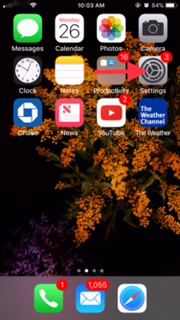





No comments:
Post a Comment