Assigning unique ringtones to different contacts stored on your iPhone is a cool and very useful functionality. It helps you quickly identify the caller on hearing the iPhone ring. Based on this you can determine the importance of a call without even picking up or even viewing the phone screen. This comes in handy when you are busy at work or in between some other task and would prefer not being disturbed.
To assign a unique ringtone to an individual contact, follow these steps:
- Tap the Phone app on your iPhone.
- Tap the Contacts
- Select the contact to whom you want to assign a unique ringtone.
- Click Edit on the top right corner.
- Click Default in the Ringtone
- This opens up the list of available ringtones. Select the one you want to assign to that particular contact.
- Click Done.
Using the music on your iPhone as a ringtone
Any songs or other audio files can be used as ringtones. This is however a longer procedure and requires the use of your iTunes software and a computer.
To convert a song into a ringtone, follow these steps:
- Open your iTunes Library.
- Right click the song you want and click Song Info in the list that appears.
- On the Song Info pop-up, under the Options tab, enter the start and stop times for the ringtone that you want to create from the song (For this you will have to listen to the song in advance and decide which part of the song is best suited for your ringtone. Note down the start and stop times of this desired part of the song.)
- Click OK.
- Click File in the top menu bar. In the list under File, select Convert and then click Create AAC Version.
- Drag this AAC file to your desktop.
- Change the extension of the AAC file from .m4a to .m4r.
- Click the iPhone icon on the top left of your iTunes
- Click the Summary tab for your iPhone, in the Options section select Manually manage music and videos.
- Click Done.
- Drag the ringtone file to the Tones tab of your iPhone.
- The newly created ringtone will now appear among the different ringtones available on your iPhone. You can assign it to whichever contact you desire.
The post How to assign a unique ringtone to an individual contact on your iPhone appeared first on Campad Electronics Blog.
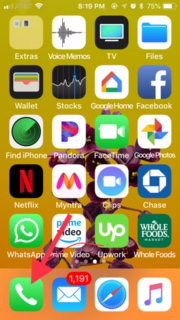
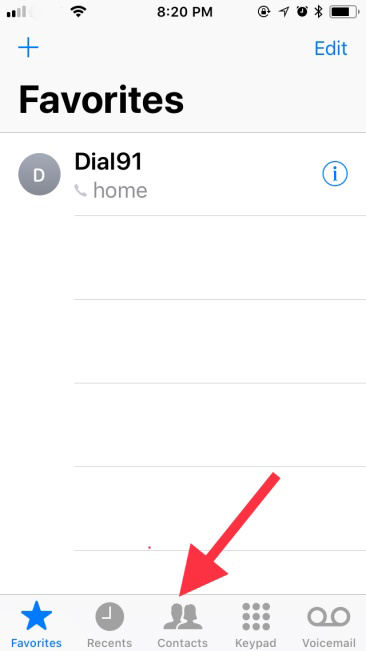
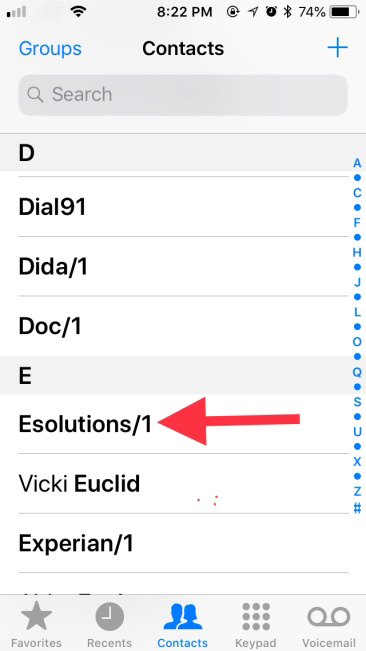
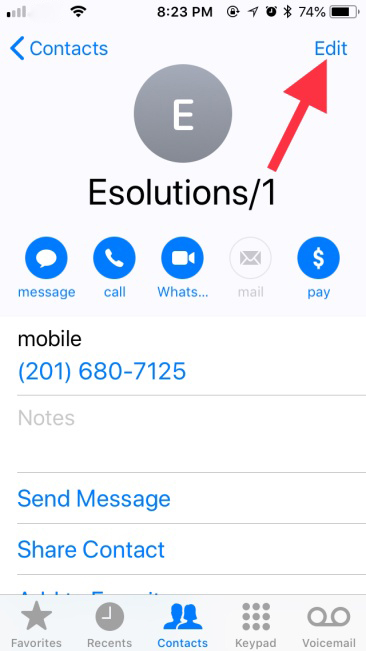
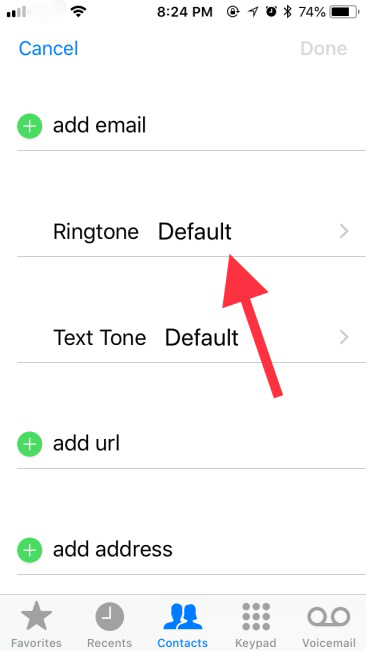
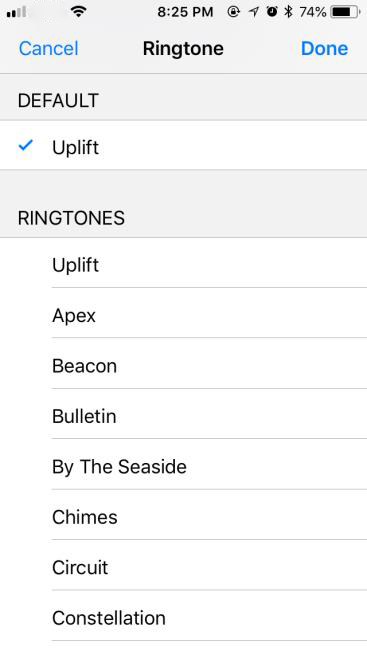
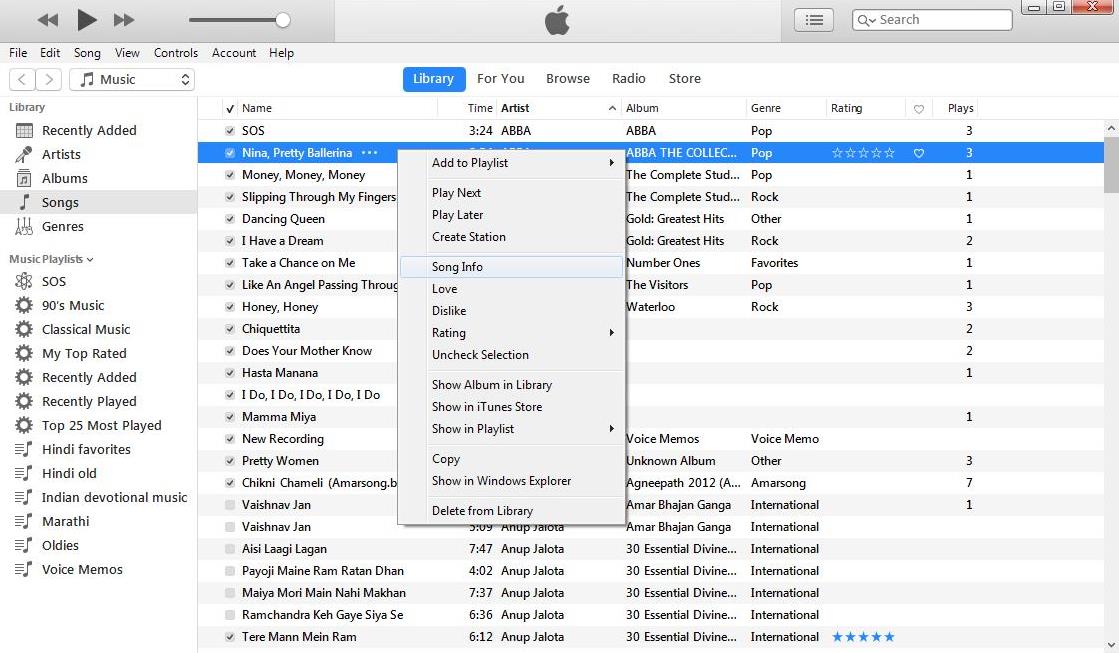
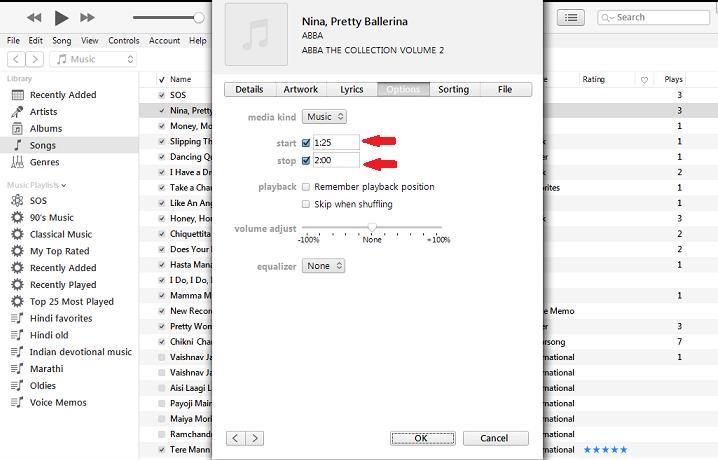

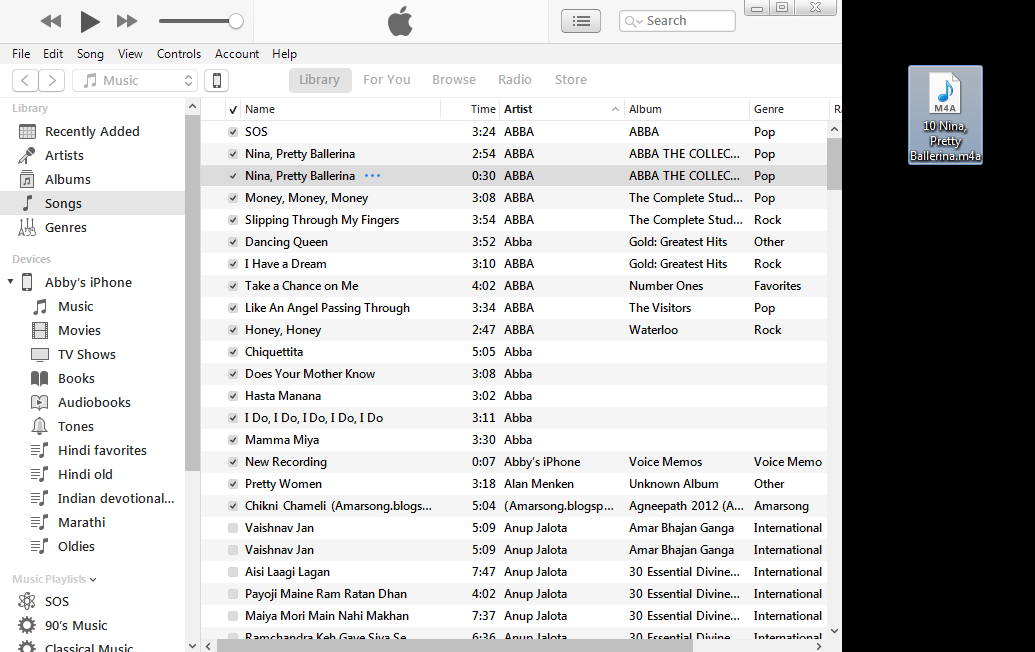


thanks for post
ReplyDeleteDownload ringtones for iphone with m4r format without having to convert at https://neyviaan.com. All are free and are sure to make you satisfied
ReplyDelete